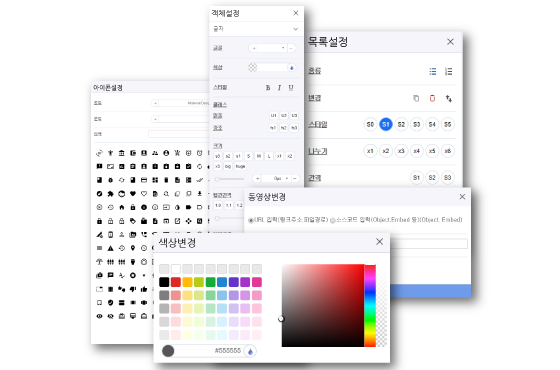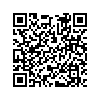본문 영역
Overview
Mong9 Editor provides over 100 responsive block samples. Users create documents by choosing blocks.
Anyone can easily create responsive web documents without the need for coding or Photoshop skills.
Anyone can easily create responsive web documents without the need for coding or Photoshop skills.
- Select 02 Sample Blocks and Place blocks in 05 Editing Area.
- 01 Object Settings : Apply font color, background color, and styles.
- 03 Quick Settings : Similar to Classicl editors.
- 04 Responsive Mode : Adjust while refining your document.
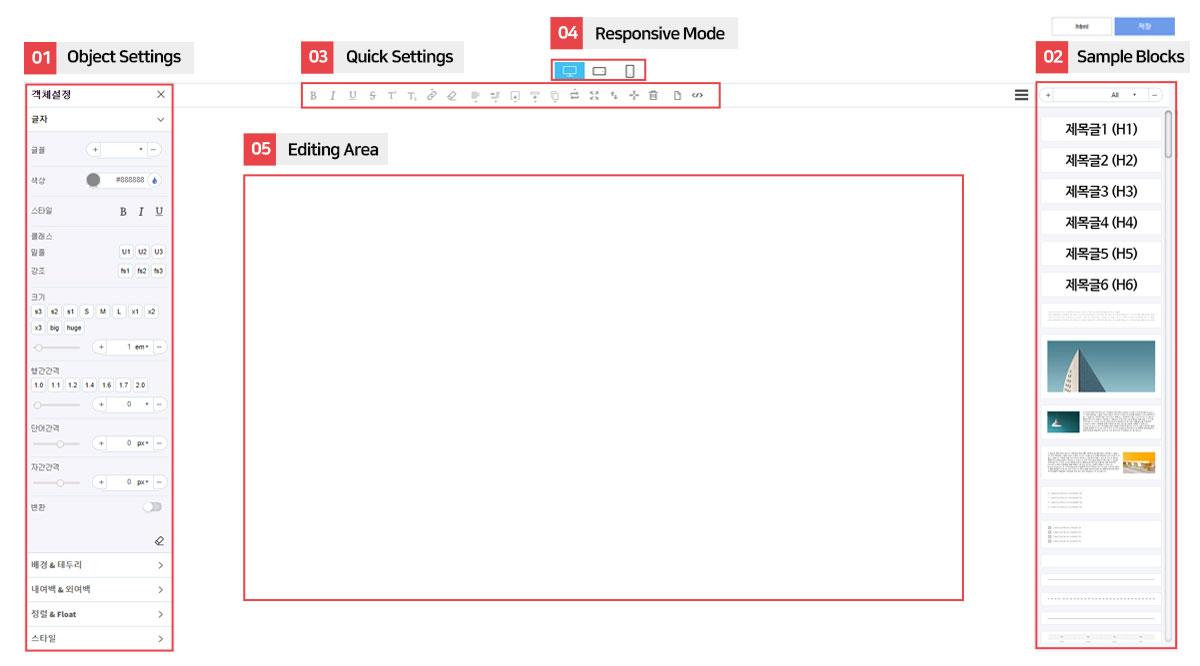
Layout
-
Settings Window for Setting Styles of Each Object
-
02Sample BlocksThere are Over 100 responsive blocks.
-
Settings window for quickly changing frequently used functions.
-
Three modes for responsive websites: PC, mobile landscape, and mobile portrait.
-
05Editing AreaArea where you can edit blocks brought in form Sample Block
Responsive mode
We've set up different views for desktop, mobile landscape, and mobile portrait to create a responsive web document that adjusts well to different device resolutions. This allows us to make unique designs and optimize the mobile experience, providing visitors with the best possible environment.
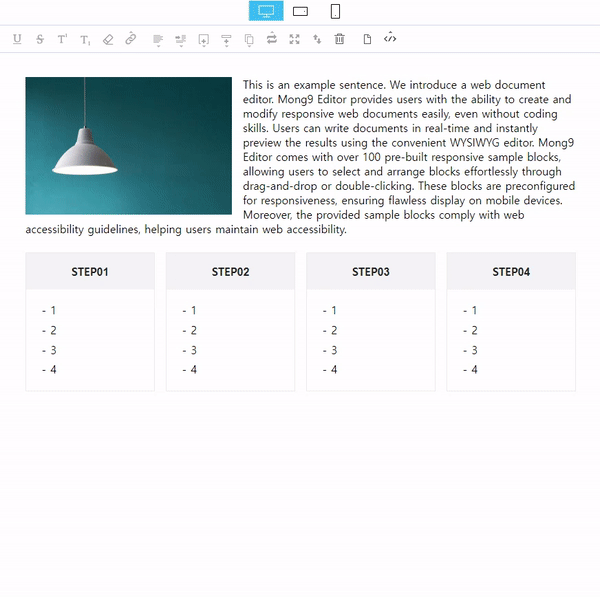
WYSIWYG-style editor
WYSIWYG ( What You See Is What You Get) means you get what you see.
Mong9Editor creates documents by "drag and drop" or "double-click", and you can check the results in real time and create web documents.
Mong9Editor creates documents by "drag and drop" or "double-click", and you can check the results in real time and create web documents.
Drag and Drop
To insert a block from the right-side sample area, drag the block you want into the editing area.
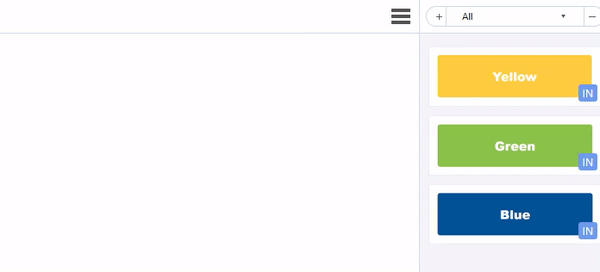
Double Click
To insert a block from the right-side sample area, just double-click the block into the editing area.
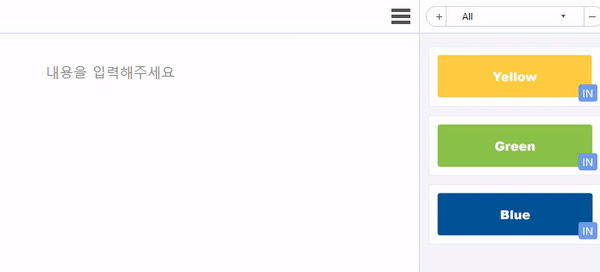
Powerful Grid system
Mong9 Editor's grid system, supporting up to 6 columns, is optimized for various screen resolutions.
So, it offers a grid system that doesn't break, even without separate mobile responsive work.
So, it offers a grid system that doesn't break, even without separate mobile responsive work.
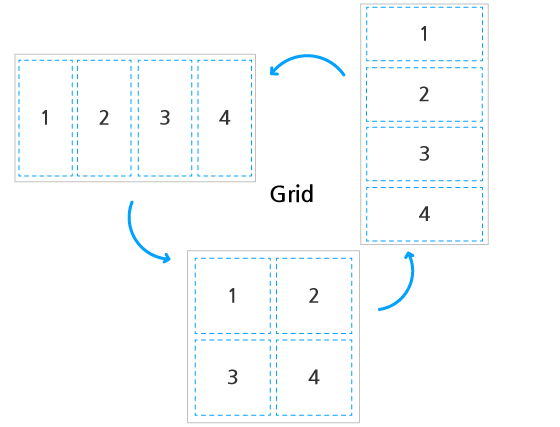
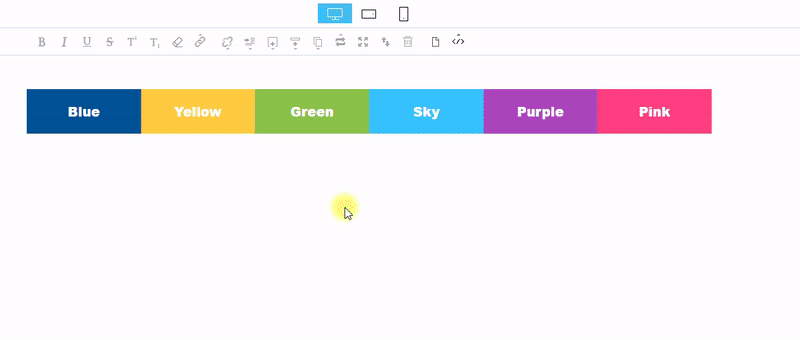
Multi-selection feature.
Holding down
Instead of styling one by one, you can create a unified design and build documents much faster with multi-selection.
Ctrl while clicking enables multiple selections.
Instead of styling one by one, you can create a unified design and build documents much faster with multi-selection.
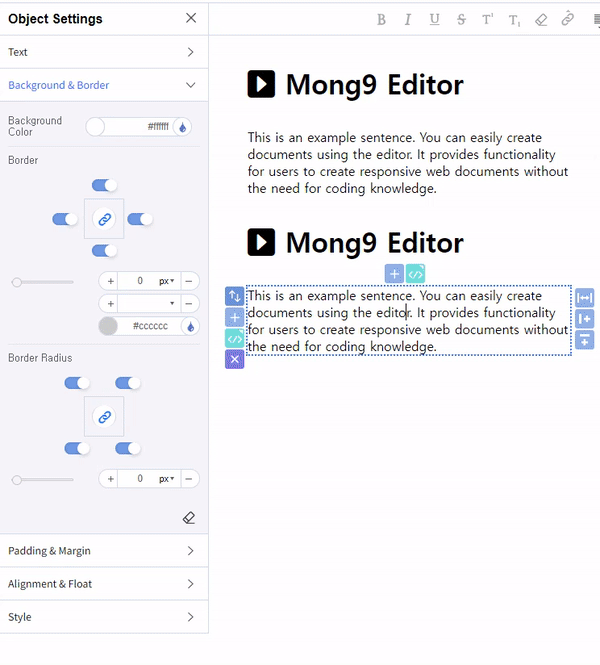
Various settings windows
There are various settings windows like table settings, list settings, icon settings, video settings, map settings, and more. These are presented in popup format, placed for easy access during editing to enhance efficiency.