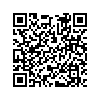본문 영역
Quick settings
These are the familiar settings buttons seen in the classic editor.
It also includes Mong9 Editor's unique features such as Insert inside, Insert outside, and changing order."
When you select (click) an object or when you drag text, the buttons activate or deactivate.
It also includes Mong9 Editor's unique features such as Insert inside, Insert outside, and changing order."
When you select (click) an object or when you drag text, the buttons activate or deactivate.

Buttons that activate when text is dragged

 |
Bold | Makes the dragged text bold. |
|---|---|---|
 |
Italic | Makes the dragged text italic. |
 |
Underline | Adds an underline to the dragged text. |
 |
Strikethrough | Adds a strikethrough to the dragged text. |
 |
Uppercase | Converts the dragged text to uppercase. |
 |
Lowercase | Converts the dragged text to lowercase. |
 |
Link | Converts the dragged text into a hyperlink that can be clicked. |
 |
Delete | Deletes the dragged text. |
Buttons that activate when an object is selected (clicked)

 |
Alignment | Aligns paragraphs to the left/center/right/both sides. |
|---|---|---|
 |
Indent & Outdent | Indents or outdents paragraphs. |
 |
Insert inside | Inserts content inside objects like text, div boxes, images, headings (H1~H5), bullet lists, numbered lists, tables, special characters, icons, buttons, videos, and maps. |
 |
Insert outside | Inserts content outside objects like duplicating the same object, or inserting text and boxes, and more. |
 |
Copy & Paste | Copies and pastes the selected object. |
 |
Change Type | Changes the HTML element type of the selected object to headings (H1~H5), p, div, span, or blockquote. |
 |
Resize | Resizes the object. |
 |
Change Order | Changes the order with selected object's siblings. |
 |
Delete | Deletes the selected object. |
Alignment
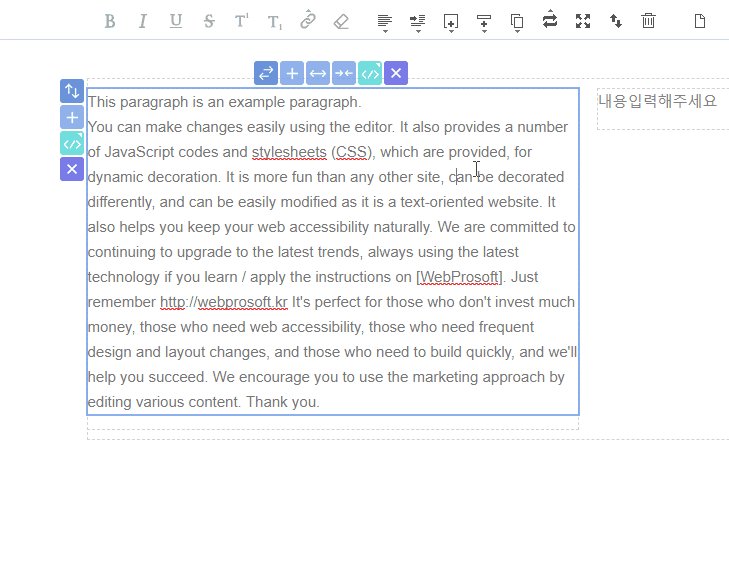
Indent & Outdent
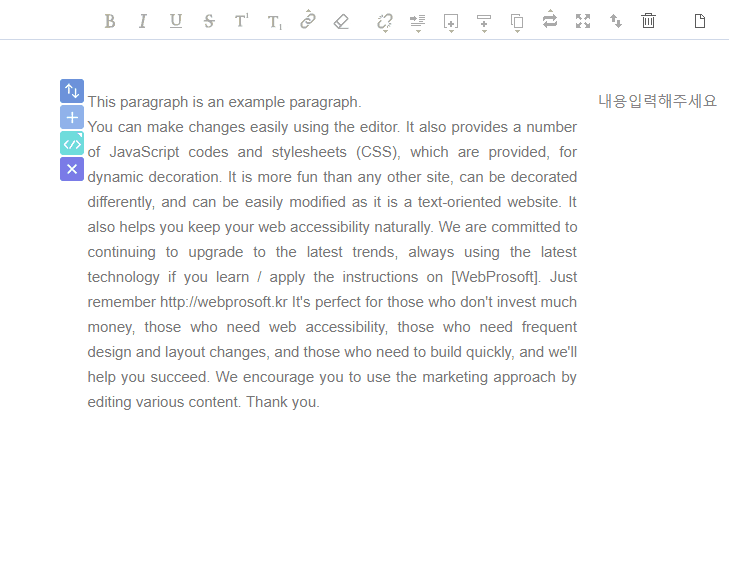
Insert inside View in detail
Insert inside is a function that inserts content within the selected object.
You can insert text, boxes (div), images, headings, bullet lists, numbered lists, tables, special characters, icons, buttons, videos, and maps within the selected object.
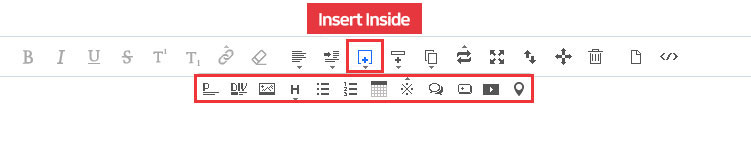
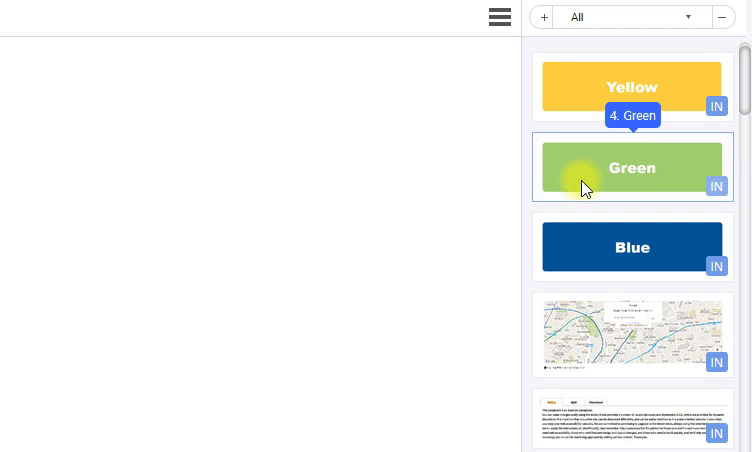
Insert outside View in detail
Insert a new object outside the selected object.
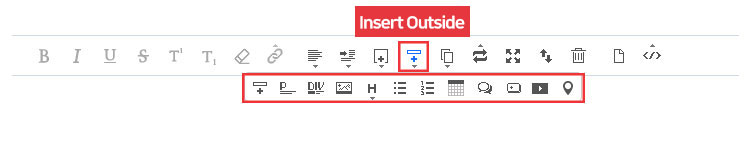
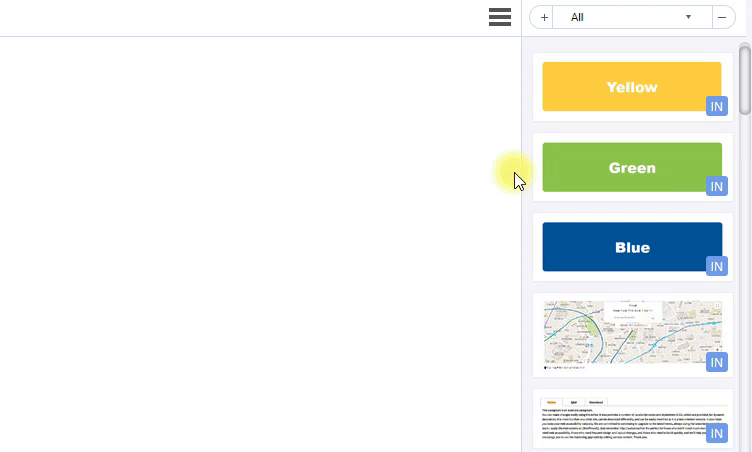
Insert outside - Top Copy (1)
If the selected object is within
Then, a copy prompt pops up to determine how to copy.
Choosing NO will only copy the selected object.
<ul> or <ol> tags, Mont9 Editor recognizes and groups <li> items.Then, a copy prompt pops up to determine how to copy.
Choosing NO will only copy the selected object.
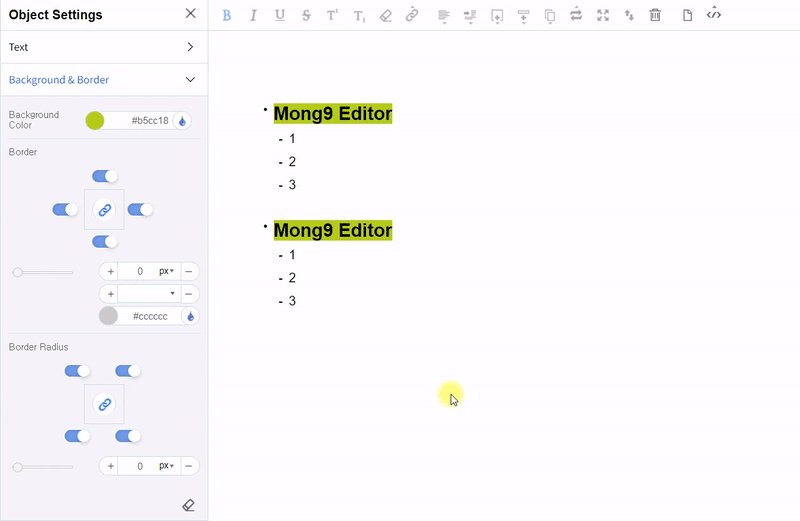
Insert outside - Top Copy (2)
If the selected object is within
Then, a copy prompt pops up to determine how to copy them.
Choosing YES will group the selected
<ul> or <ol> tags, Mont9 Editor recognizes it and groups <li> items.Then, a copy prompt pops up to determine how to copy them.
Choosing YES will group the selected
<li> items and copy them.
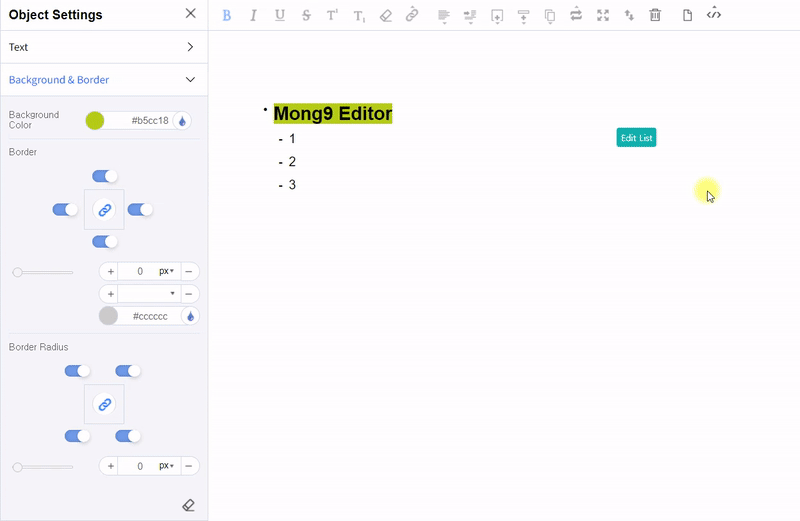
Type Change
Change the type of the selected object. In the example below, you can see that the div tag has been changed to h2. In HTML, tags have meanings, and it's important to use them correctly for easy reading. Changing the type allows you to create documents that meet web standards and make it easier to write readable content. To create web-standard documents, use H1~H6 tags for headings and primarily use P tags or DIV tags for the main content.
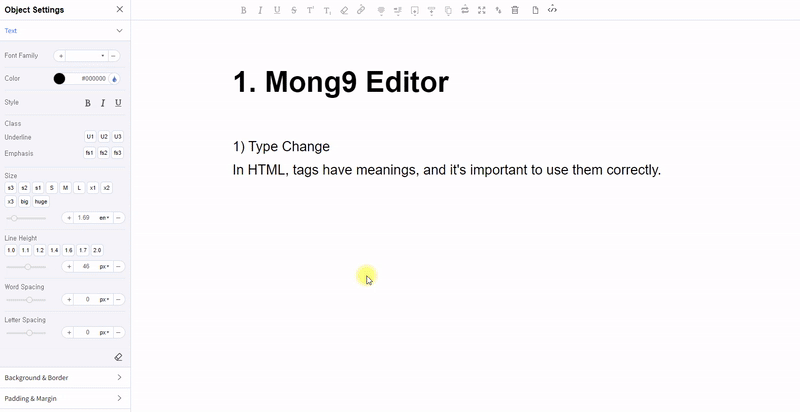
Resizing
Adjust the size of the selected object.
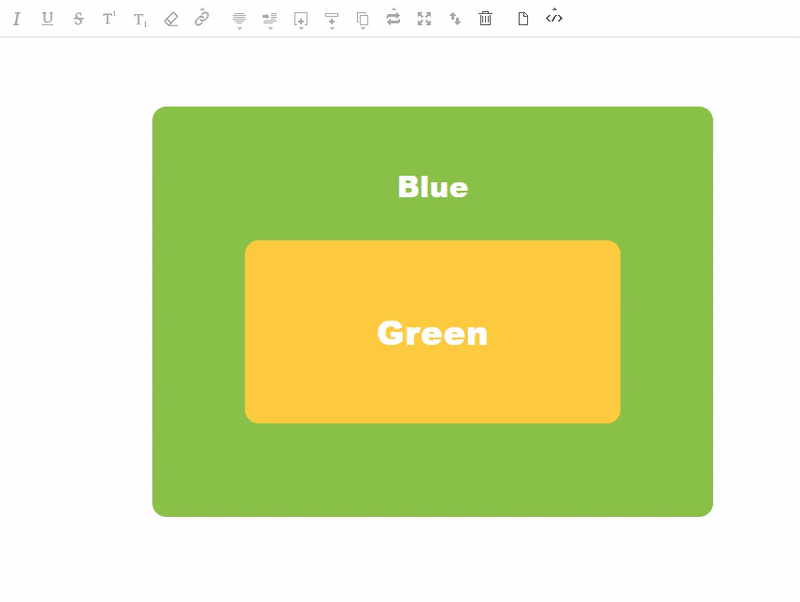
Change order
If the selected object is within
Then, a prompt pops up to determine how to change the order.
Choosing YES groups the selected
Choosing NO changes the order of selected siblings.
You can change the order by dragging when the dotted line is activated.
<ul> or <ol> tags, Mont9 Editor recognizes and groups <li> items.Then, a prompt pops up to determine how to change the order.
Choosing YES groups the selected
<li> items and changes their order.Choosing NO changes the order of selected siblings.
You can change the order by dragging when the dotted line is activated.