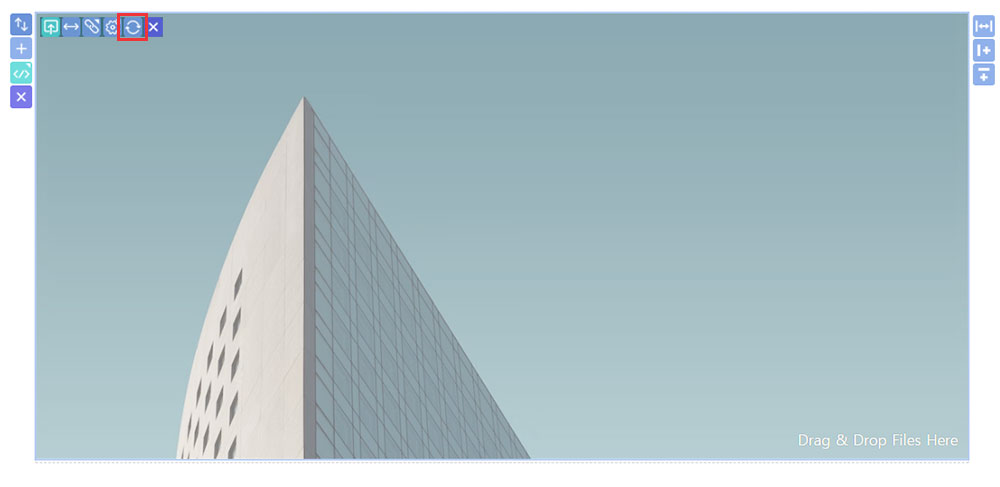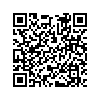본문 영역
Image settings
Click on the image to display it.
Supported image formats include GIF, JPG, BMP, PNG, and more.
You can also upload images by "Drag and Drop" them.
Supported image formats include GIF, JPG, BMP, PNG, and more.
You can also upload images by "Drag and Drop" them.
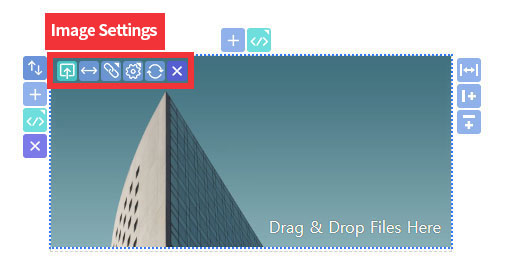
 |
Image Upload |
|---|---|
 |
Resize |
 |
Change Link |
 |
Change Type and Position |
 |
Delete |
Image Upload
-
1) Upload button
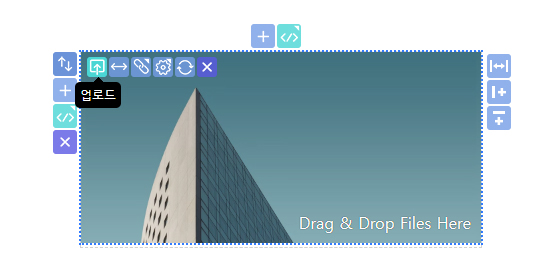 You can upload images by clicking the upload button.
You can upload images by clicking the upload button. -
2) Drag & Drop
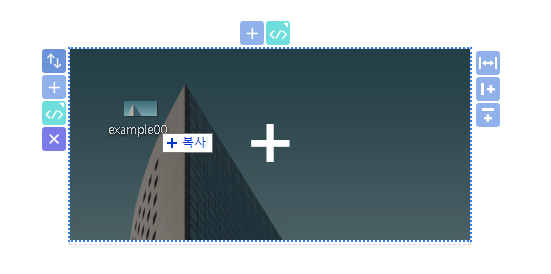 You can also upload images by dragging and dropping them.
You can also upload images by dragging and dropping them.
Resize
After uploading an image, you can use the photo resizing button to adjust its size.
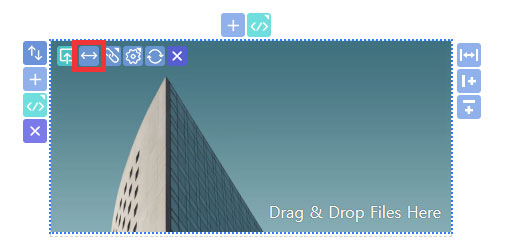
Clicking the "Resize" button activates resizing guidelines. when activated, adjust to size and double click to apply the change in size.
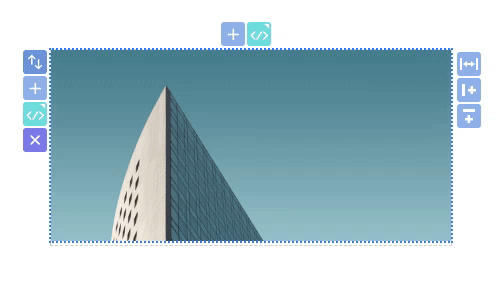
Change Link
Clicking on an image opens a window where you can set a hyperlink to another page
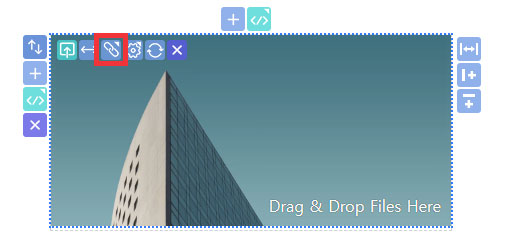
Enter a description and link address. The alt attribute of the description text is an alternate image. In other words, when an image cannot be loaded due to a problem with the server, the alt attribute replaces the image.
Also, for blind people who cannot see the screen, it is a very important feature for image attributes as the alt attribute is read by a screen reader.
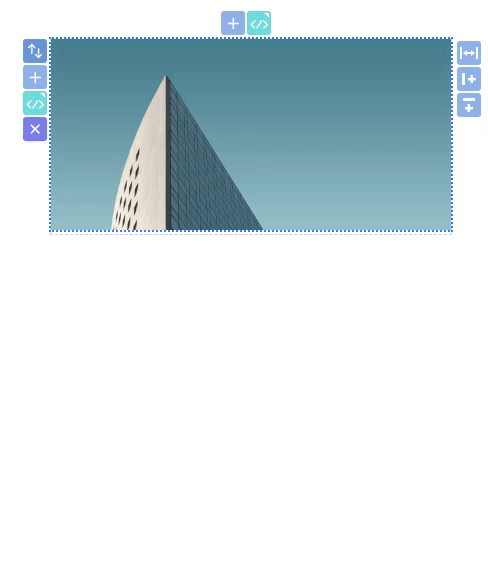
Image effect
This window enables you to set effects that appear when you click on an image or hover over it.
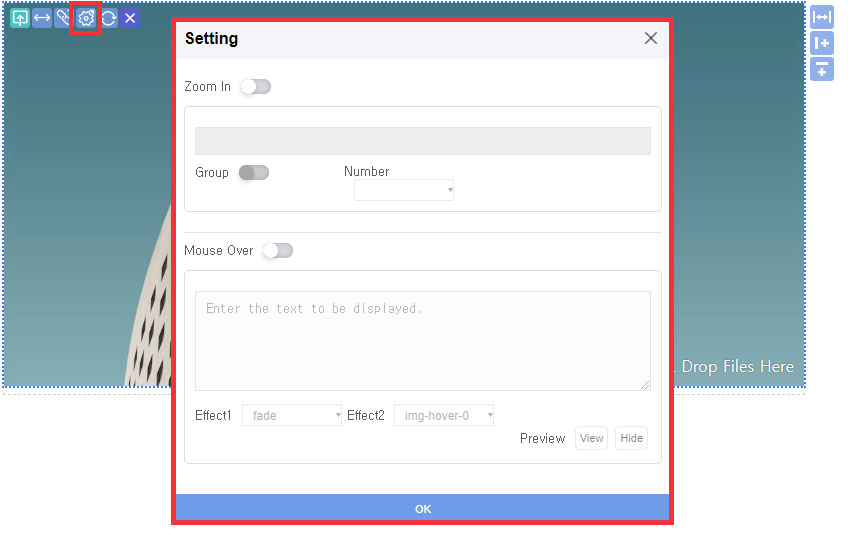
Zoom
The Zoom feature allows you to enlarge images when clicked. When Zoom is enabled, the image will have a magnifying glass icon.
Images of the same Group are enlarged to become a slide function.
Images of the same Group are enlarged to become a slide function.
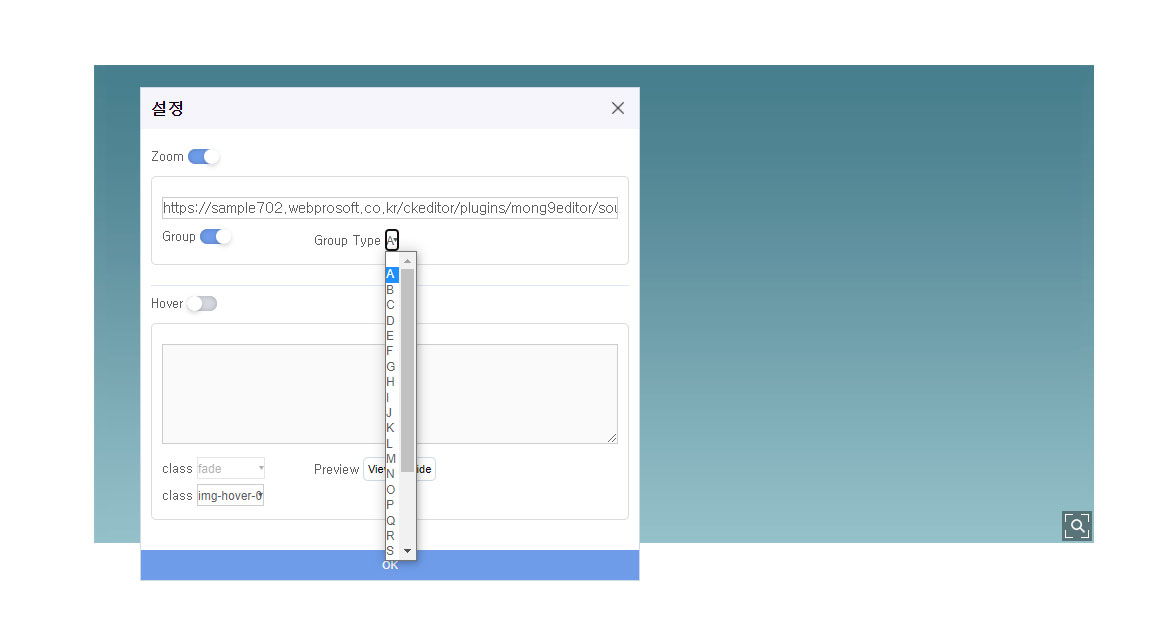
When you set the same group, you can specify a Group Type. By setting up a group, later when you click on an image, the images within that same group will be enlarged, creating a slideshow effect.
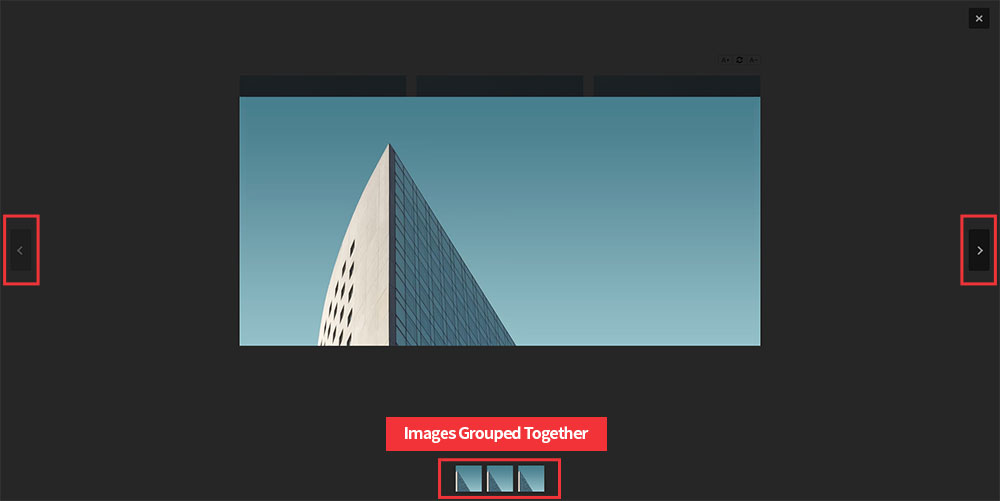
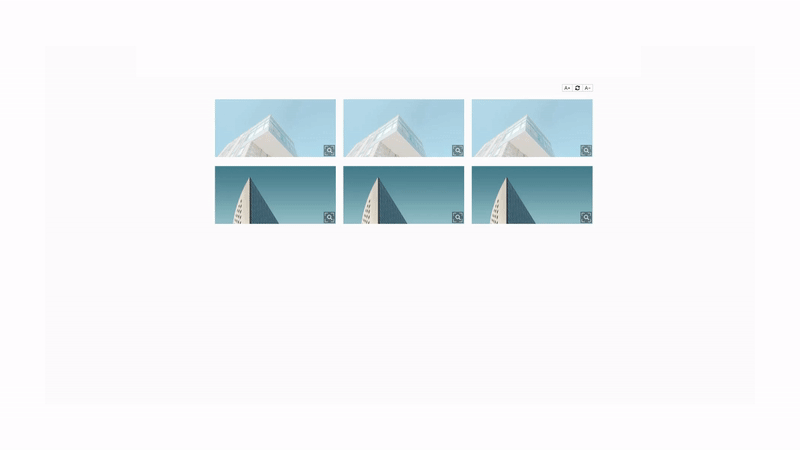
Hover
When you hover your mouse over an image, you can choose effects that appear. In the Mong9 editor, There are five pre-made effects available
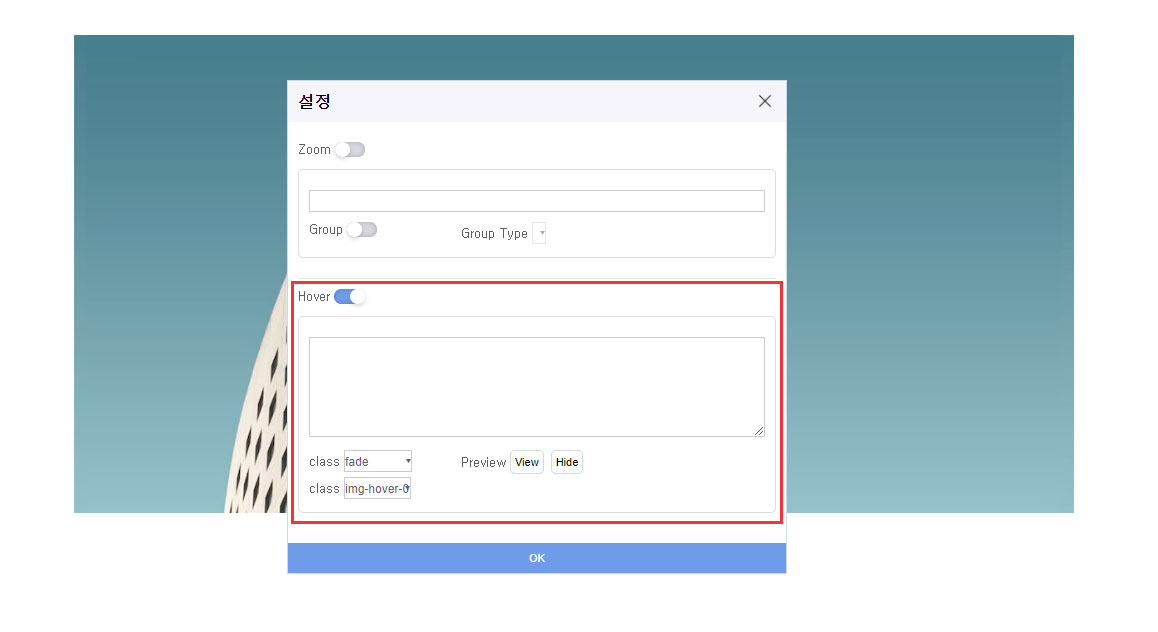
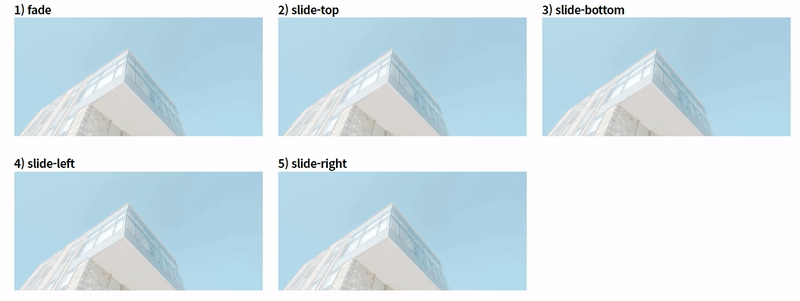
Change Type and Position
There are two types of images: [Default] images and [Background] images. All images are represented as [Default] images, inserted using the
![]()